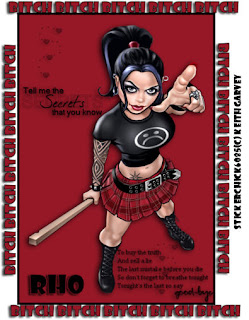
For this tutorial you will need the following:
•PSP (I use 9 but any version should work)
•A tube of your choice.
(I am using the wonderful artwork of Keith Garvey)
Purchased with a license from http://www.mypsptubes.com/
•Font of choice (I am using Showcard Gothic)
•Brushes of choice
•No outside filters needed
Lets get started
Open up a canvas 600x600 we will resize it at the end.
Flood fill with white
Open your tube of choice
Add a new raster layer
Go to your preset shape and select rectangle Line widith set at 2.00
Select one color from your tube as foreground black and background color at tube color.
convert to raster layer
Open new layer
Add brushes of your choice
New raster layer
Add your tube of choice
Drop shadow V-2 H- -4 Opacity 73.0o Blur 5.00 color black
I added same drop shadow to tube and brushes
New text layer
Now open your choice of font make sure background is Un-X'd now
Set your font to size of choice to fit stroke at 2.00
Add whatever saying you wish
Duplicate move down to bottom of tag
Duplicate again Image Rotate left free checked set at 90.00
Move it to the left side of tag
Duplicate image flip then image mirror move it if you need to line it up straight
Add dropshadow to each layer same settings as above
New layer add your name and copyrights
Resize to your liking & Save
Thanks for trying my new tut
Tutorial written by Rho Dec. 11th 2007






No comments:
Post a Comment